Can’t See Photos on Your iPhone Messages? Here’s How to Fix It
Can't see photos on your iPhone messages? Here's how to fix it with simple steps to restore your missing images.
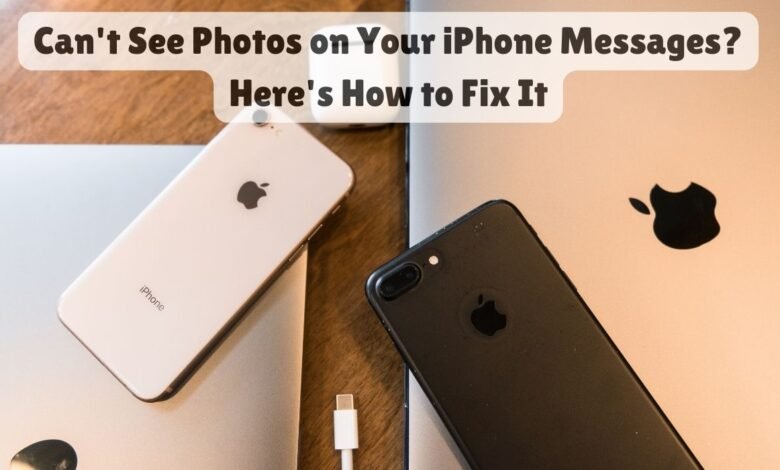
In today’s digital age, smartphones are indispensable tools, and for many iPhone users, the Messages app is a primary mode of communication. However, encountering issues such as not being able to see photos in your iPhone messages can be incredibly frustrating and disruptive. This problem not only hampers personal interactions but also affects the seamless exchange of important visual information, such as images shared for work or family events.
Given the centrality of visual content in modern communication, the inability to view photos can make conversations feel incomplete and hinder the user experience. Whether it’s missing out on a meaningful photo shared by a loved one or not being able to access a crucial image sent by a colleague, the impact is significant. To address this, we have compiled a comprehensive guide that offers simple, user-friendly solutions to resolve this issue efficiently.
This article aims to walk you through various troubleshooting steps that can help you regain access to those valuable photos in your iPhone messages. From basic checks to more advanced settings adjustments, the guide covers a range of potential fixes tailored to different user needs. Stay with us as we explore these solutions, ensuring that you can once again enjoy the full functionality of your iPhone’s messaging capabilities.
Can’t See Photos on Your iPhone Messages Common Causes
Encountering issues where photos do not appear in your iPhone messages can be frustrating. Several factors could contribute to this problem, and identifying the root cause is the first step toward resolving it. Below are some common causes that could be interfering with the display of photos in your iPhone messages:
- Poor Internet Connection: A stable internet connection is crucial for downloading and displaying photos in iPhone messages. If you are experiencing a weak or unstable Wi-Fi or cellular signal, this could be the reason the images are not appearing. Check your connection and try again.
- Outdated Software: Keeping your iPhone’s software up to date is essential. Outdated iOS versions may have bugs or compatibility issues that prevent photos from loading properly in messages. Ensure your device is running the latest version of iOS.
- Settings Issues: Certain settings on your iPhone can affect the display of photos in messages. For instance, if the ‘MMS Messaging’ or ‘iMessage’ feature is turned off in the Settings app, photos won’t be delivered correctly. Verify that all relevant settings are enabled.
- Storage Limitations: Running out of storage on your iPhone can hinder the downloading and display of new photos. Check your device’s storage and free up space if needed.
- Network Restrictions: Some Wi-Fi networks, especially public or workplace networks, may have restrictions that block certain types of data, including MMS. Switching to a different network or using cellular data might resolve the issue.
By understanding these common causes, you can begin troubleshooting the issue effectively. Each potential cause has a corresponding solution, which will be explored in greater detail in the following sections of this blog post.
Check Your Internet Connection
One of the most common reasons for not being able to see photos in your iPhone messages is an unstable or weak internet connection. Whether you are using Wi-Fi or cellular data, the first step is to ensure that your device is connected to the internet properly. Here’s how you can check and troubleshoot your internet connection.
First, navigate to your iPhone’s Settings app and select “Wi-Fi.” Make sure that Wi-Fi is enabled and that you are connected to a secure and reliable network. If your Wi-Fi signal is weak, try moving closer to the router to strengthen the connection. Alternatively, you can try disconnecting and then reconnecting to the Wi-Fi network by toggling the Wi-Fi switch off and on again.
If you are still unable to see photos in your messages, consider switching to cellular data. Go to Settings and select “Cellular,” then ensure that Cellular Data is turned on. If you are in an area with limited Wi-Fi connectivity, switching to cellular data can often resolve the issue. Be mindful of your data usage if you are not on an unlimited data plan.
Another crucial step is to verify that your internet connection is stable. You can do this by opening a web browser or another app that requires internet access. If other apps are also experiencing connectivity issues, restart your iPhone to refresh the network settings. Hold down the power button until you see the “slide to power off” option, then slide to turn off the device. After a few seconds, turn your iPhone back on by holding the power button again.
By ensuring your internet connection is stable and reliable, you can often resolve issues with viewing photos in your iPhone messages. Following these steps carefully can help you identify and fix any connectivity problems that may be preventing you from accessing your photos.
Update Your iOS Software
Ensuring your iPhone is running the latest version of iOS is crucial for maintaining optimal performance and accessing new features, including fixes for any bugs that may be preventing photos from appearing in your messages. To check for and install software updates, you will need to navigate to the Settings app on your iPhone. The process is straightforward and can be completed in just a few steps.
First, open the Settings app on your iPhone. Scroll down and tap on the General option. Within the General settings, select Software Update. Your iPhone will then check for any available updates. If an update is available, you will see a notification indicating the new version of iOS that can be installed. Tap on Download and Install to begin the update process. Ensure your device is connected to a stable Wi-Fi network and has sufficient battery life, or is connected to a charger, to avoid any interruptions during the update.
Once the download is complete, your iPhone will prompt you to install the update. Follow the on-screen instructions to proceed with the installation. Your device may restart during this process, which is normal. After the update is successfully installed, your iPhone will be running the latest version of iOS, which may resolve the issue of not being able to see photos in your messages.
Regularly updating your iOS software not only helps to fix existing issues but also enhances the overall security and performance of your iPhone. Keeping your device up to date ensures that you benefit from the latest improvements and features released by Apple, providing a smoother and more efficient user experience.
Review Message Settings
Ensuring that your iPhone’s messaging settings are correctly configured is pivotal for seamless photo visibility within the Messages app. One of the primary settings to check involves the multimedia messaging service, commonly known as MMS. Begin by navigating to the Settings app on your iPhone, then select Messages. Within this menu, ensure that the MMS Messaging option is toggled on. This functionality is crucial for sending and receiving photos and other multimedia content via standard text messaging protocols.
Another crucial setting to verify is the status of iMessage, Apple’s proprietary messaging service. While still in the Messages settings, confirm that iMessage is enabled. iMessage leverages internet connectivity to facilitate the transfer of photos and other media between Apple devices. If this setting is disabled, you may encounter issues with media files not appearing correctly.
In instances where toggling these settings does not resolve the issue, a more drastic approach may be required. Resetting your messaging settings can often rectify unseen configuration errors. To do this, go to Settings, select General, and then choose Reset. From the available options, select Reset Network Settings. Note that this action will reset all network-related settings, including Wi-Fi passwords and VPN configurations, so it should be considered a last resort.
Additionally, it is advisable to ensure that your iPhone is running the latest version of iOS. Software updates often include bug fixes and improvements that can resolve issues with message settings and photo visibility. To check for updates, go to Settings, select General, and then tap Software Update.
By meticulously reviewing and adjusting these settings, you can significantly enhance your chances of resolving photo visibility issues in the Messages app, ensuring a smoother and more reliable messaging experience on your iPhone.
Clear Storage Space
Ensuring that your iPhone has sufficient storage space is crucial for the smooth functioning of its features, including the ability to download photos in Messages. A lack of available storage can prevent new images from being saved, leading to the frustrating issue of not being able to see photos in your iPhone messages. Here’s how you can manage your iPhone storage effectively:
First, check the current status of your storage. Navigate to Settings > General > iPhone Storage. This section provides a detailed breakdown of your storage usage, showing which apps and media files are consuming the most space.
If your storage is nearing its limit, consider deleting unnecessary files. You can start with unused apps. From the iPhone Storage menu, select the app you want to remove and tap Delete App. For a more thorough cleanup, consider offloading unused apps, which removes the app but keeps its data.
Next, focus on media files such as photos and videos. The Photos app often takes up a significant amount of space. Go to the Photos app, select the items you no longer need, and delete them. Remember to also empty the Recently Deleted album to free up space.
Another practical solution is to utilize iCloud for additional storage. By enabling iCloud Photos, you can store your entire photo library in iCloud, ensuring your photos and videos are accessible across all your devices while freeing up local storage. To enable iCloud Photos, go to Settings > Your Name > iCloud > Photos and toggle iCloud Photos on.
Additionally, consider exploring other cloud storage options such as Google Drive, Dropbox, or OneDrive for storing larger files and documents. By managing your iPhone storage effectively, you can ensure a smoother experience and resolve issues related to viewing photos in your iPhone messages.
Restart Your iPhone
When experiencing issues with viewing photos in your iPhone messages, a simple yet effective troubleshooting step is to restart your device. Restarting your iPhone can resolve minor software glitches that may be causing the problem. This process essentially refreshes the system, allowing it to clear temporary issues and restore normal functionality.
To restart your iPhone properly, follow these steps:
For iPhone X, 11, 12, 13, and later models:
1. Press and hold both the side button and either volume button until the power off slider appears.
2. Drag the slider to turn off your iPhone. Wait for a few seconds after the screen goes completely black.
3. To turn your device back on, press and hold the side button until you see the Apple logo.
For iPhone SE (2nd generation), 8, 7, and 6:
1. Press and hold the side button until the power off slider appears.
2. Drag the slider, then wait for your device to turn off completely.
3. To restart, press and hold the side button until the Apple logo appears.
For iPhone SE (1st generation), 5, and earlier:
1. Press and hold the top button until the power off slider appears.
2. Drag the slider to power down your device.
3. To restart, press and hold the top button until the Apple logo appears.
By following these steps to restart your iPhone, you may be able to resolve the issue preventing you from seeing photos in your messages. If the problem persists, additional troubleshooting steps may be necessary, but restarting is always a good first step to try. Regularly restarting your iPhone can also help maintain its overall performance and ensure smoother operation.
Contact Apple Support
If the problem of not being able to see photos on your iPhone Messages persists despite trying all other troubleshooting steps, it may be time to seek professional assistance. Contacting Apple Support can provide you with the expert guidance needed to resolve more complex issues.
Before reaching out, it’s prudent to prepare adequately to ensure a smooth and efficient support experience. First, make sure your iPhone is updated to the latest iOS version as this can often resolve unexpected software glitches. Additionally, back up your device via iCloud or iTunes to prevent any data loss during the troubleshooting process.
When you are ready to contact Apple Support, gather essential information that will help the support team understand your issue more effectively. Have your Apple ID, device serial number, and a detailed description of the problem ready. Mention any troubleshooting steps you have already tried, as this can help the support team diagnose the issue more quickly. If possible, take screenshots or notes of any error messages or unusual behavior you have noticed during the problem.
Reaching Apple Support can be done through several convenient methods. You can visit the Apple Support website to start a chat session, schedule a call, or explore the community forums for similar issues. Alternatively, the Apple Support app provides an easy way to access help directly from your iPhone. For more immediate assistance, you can also call Apple Support directly at 1-800-MY-APPLE (1-800-692-7753).
By following these steps and providing detailed information, you can help the Apple Support team diagnose and resolve the issue of not being able to see photos on your iPhone Messages more efficiently, ensuring a quicker return to normal device function.
- Best AI image generators of 2024
- Xiaomi Poco F6 vs. Poco X6 Pro
- QuickstartAdmin: Best Live Chat Software for Business
Conclusion
In resolving the issue of not being able to see photos in your iPhone Messages, we’ve covered several critical steps. Firstly, ensuring that your device is updated to the latest version of iOS can often resolve many glitches and bugs. Secondly, we discussed the importance of checking your iMessage settings to confirm that MMS messaging is enabled. Thirdly, examining your network connection can also be a crucial step, as a weak or unstable connection can hinder photo downloads.
Furthermore, we explored the necessity of verifying your device’s storage space. Insufficient storage can prevent new photos from being saved or viewed. Additionally, resetting your network settings can sometimes resolve deeper connectivity issues that might be causing the problem. Lastly, performing a soft reset of your iPhone can give it a fresh start and clear out any temporary software hiccups.
Following these steps methodically can significantly increase the likelihood of resolving the issue. It is also vital to keep your iPhone well-maintained. Regularly updating your device, managing storage effectively, and ensuring that your settings are correctly configured can prevent many common problems. Staying proactive about these aspects will help you enjoy a smoother, more reliable user experience.
By taking these measures, you can ensure that you won’t miss out on any important photos shared via iMessage. Keeping your device updated and well-maintained is key to preventing such issues in the future, ensuring a trouble-free experience with your iPhone.



